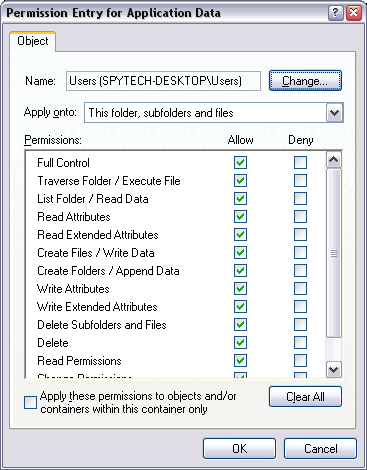Folder Permissions
Listed below are step-by-step instructions for setting folder permissions.
Step 1 :
Note : If you are using XP Home you will need to boot into safe mode before performing the following steps.
Navigate to "C:\Documents and Settings\All Users\Application Data\".
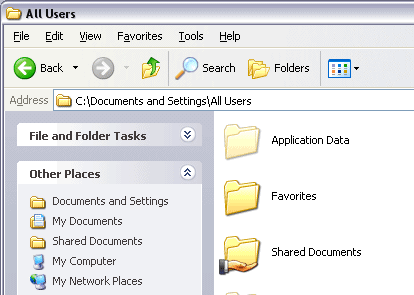
Step 2 :
Right click on the folder and select "Sharing and Security..." If you do not see this option on the menu then click on 'Properties'.
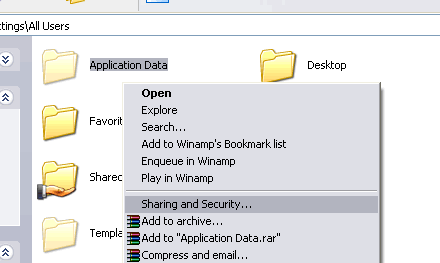
Step 3 :
Make sure you select the 'Security' tab. You will see the following window or similar. Click on "Advanced" for the next step.
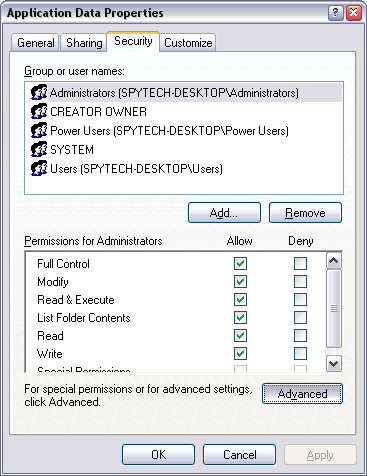
Step 4 :
You will see the following window. Click on a permission entry and then "Edit". This will take you to step 5.
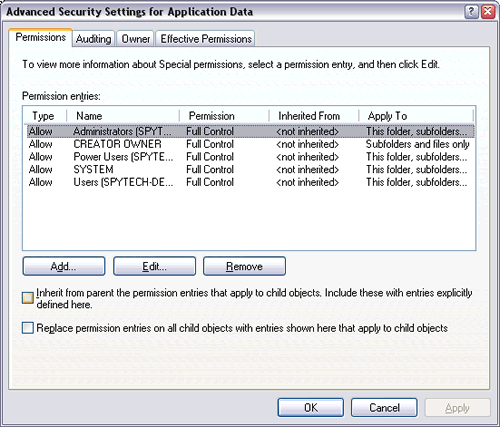
Step 5 :
In the permission entry properties window (shown below) make sure everything is set to "Allow". Also ensure that the "Apply onto" field has "This folder, subfolders, and files" selected. Click "OK" to save any changes. Go back to step 4 and repeat for the rest of the permission entries. When finished click "OK" on all open windows to save any changes.